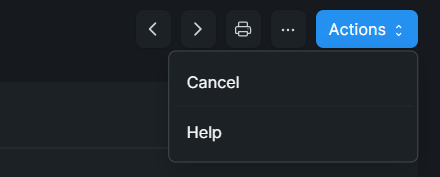VVSD - Selling
This is the Second TAB in Transaction card on the workspace. This voucher is raised when the bureau is selling stock (Currency) from a customer. According to BOT it is termed as BCB Form and it is issued to customer and a copy is retained by Bureau de Change for record purposes
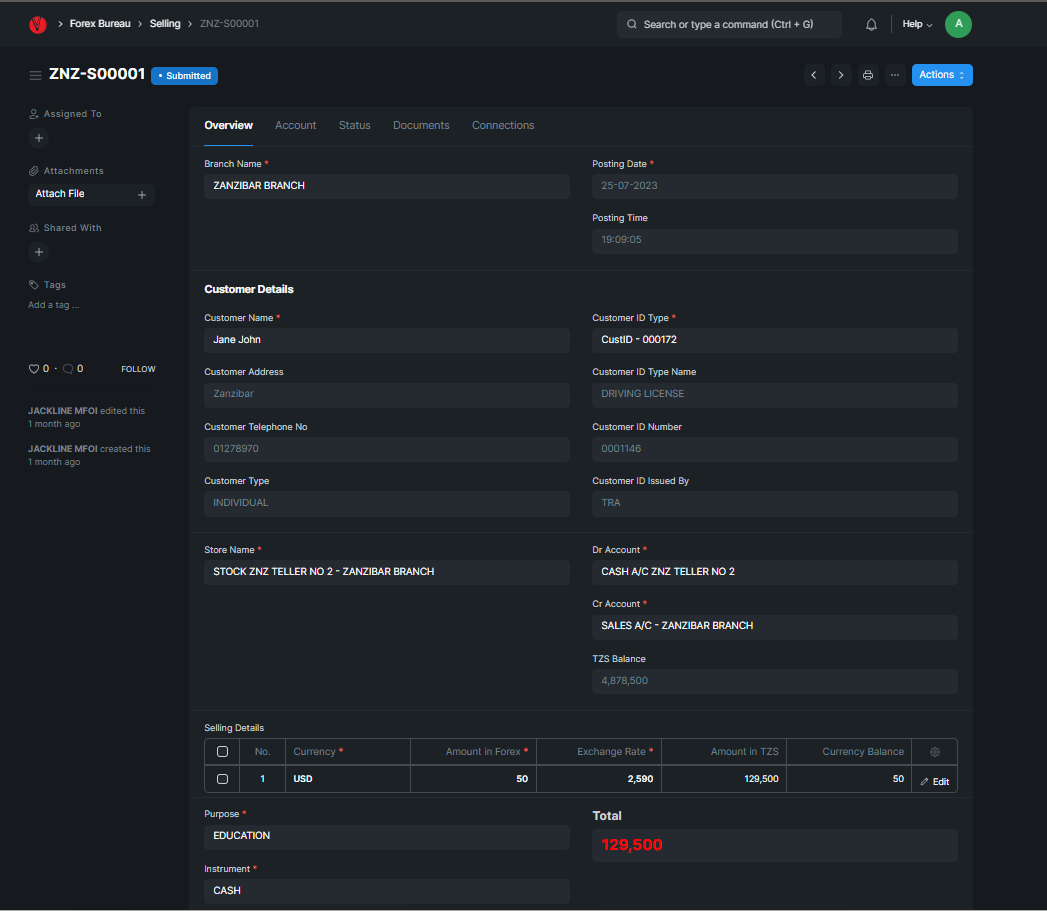
CREATING SELLING RECEIPT
For creating a Buying Receipt, click on Selling to view the list of Selling receipt already available then Click on Add Selling Button. System will give you Serial (Receipt No.) 1. System will allow the serial no. to be changed to any number on the first receipt. From there on wards the serial no will be in sequence. The current system date will appear also as a receipt date. The following are the details which are required to be filled before saving the contract:
Customer Name: here select the name of the customer from whom the stock is sold. If you are serving the customer for the first time then Create New Customer
ID Type: here need to select the type of id which has been presented by the customer but also add can create new Customer ID Details Master. One Customer can have multiple ID
Store Name: here the Store Name is selected where these stocks which are bought has been received.
DR Account: here account to debit is selected from the list (Cash and Bank Accounts).
CR Account: here account to credit is selected from the list (Sales Account).
Currency: here currency bought is selected
Amount in Forex (QTY): here the qty of stock is entered.
Exchange Rate: here the rate at which the currency is bought is entered.
AFTER ENTERING CURRENCY, QTY AND RATE CLICK ON “ADD ROW” BUTTON TO ENTER THE CURRENCY. THIS WILL ADD ANOTHER ROW TO THE TABLE AND THE SYSTEM ALLOWS ENTERING ANOTHER CURRENCY IF THERE IS ANY.

Source: here select the source of the currency or currencies from the customer.
Instrument: here select the form of currency i.e. Cash, Draft, Forex Account, TC’s, Others.
Narration: here any extra information regarding the voucher can be entered.
Click on Save Button to Save and the document status will change form Not Saved to Draft status, then click on submit Button to Submit. Only submitted receipt will be able to be printed. After submitting, click on three dot menu then Print Button to print the receipt normally or Click on Print EFD Button to print trough EFD Machine.

NO RECEIPT SHOULD BE LEFT ON DRAFT MODE, AS IF WILL NOT BE USED FOR REPORTING
The system will put a time stamp (a requirement from BOT) near date indication time at which the receipt was saved (created). Also system will trap user activities as per each document the user will be involved.
EDITING SELLING RECEIPT
After Saving the receipt and the status change to Draft, This Mode will l enable to edit all the information about the Receipt Select the currency row, to remove that particular currency from the list in that particular buying receipt.

SEARCHING SELLING RECEIPT
In the List View of all selling receipt, the System gives you a place where you can enter the receipt no on ID or Branch Name, Posting Date and Customer Name all these can be used to search for the buying receipt. Also clear the fields to view all.

CANCELLING SELLING RECEIPT
Sometimes it is required to cancel a receipt due to diverse reasons. Receipt is required to be cancelled once it has been Submitted and the transaction does not complete. In this situation the receipt won’t be able to delete it will be required to cancel. Before cancelling a receipt edit it and write the reasons on the narration for cancellation. Save the receipt and print it again. Click on the Action Menu then select Cancel Button. Then the receipt will be cancelled.